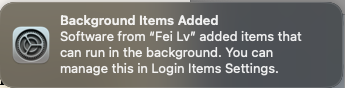July 22, 2023
A writer you’ll enjoy
I’ve written an introduction for a forthcoming new edition of John Sundman’s mind-bending and beautiful novella Cheap Complex Devices, which anticipated ChatGPT and its issues about creativity and sentience by 20+ years. It’s also a uniquely lovely and properly confounding book.
But that’s not the Sundman book you should start with, much as I love it. His others are more conventional tech-sf novels — more conventional but not conventional.
Here’s his bibliography:
- Acts of the Apostles: Mind over Matter – intro by Cory Doctorow
- Cheap Complex Devices: Mind Over Matter– intro by me
- The Pains: Mind Over Matter – intro by Ken MacLeod
- Biodigital: : A Novel of Technopotheosis – intro by John Biggs
The first three are a trilogy of sorts.
He has a new one coming out this fall: Mountain of Devils, coming this fall.
John is a very interesting person. He’s got tech chops that go all the way back to the early days of microcomputers. Until recently, he was a volunteer firefighter and writes compellingly about that as well. (Disclosure: John’s a friend.)
For updates on this project and more, check out his substack https://johnsundman.substack.com/